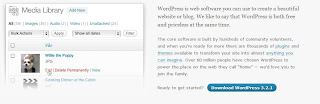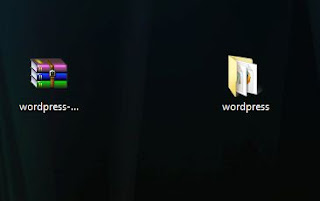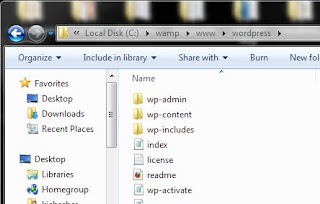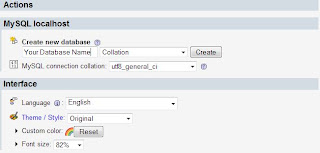The article is based on the previous article in which we setup apache, mysql environment for php development. Which can be read here
Configure windows for php development. Now that you have running mysql, apache environment its very easy to test any php based CMS. Like Drupal, Joomla, Wordpress etc. The following is a demonstration showing installation of wordpress on such a configured pc/local server.
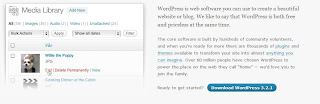 |
| 1. Go to http://www.wordpress.org and download the latest version of Wordpress |
|
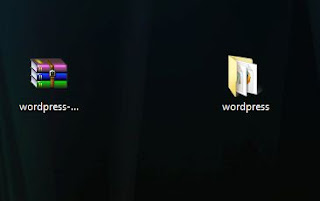 |
| 2. Unzip the content of the folder |
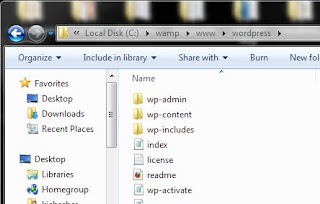 |
| 3. Move the unzipped folder to c:\wamp\www or the root directory of your localhost |
 |
| 4. Browse http://localhost/Unzipped-Folder-Name |
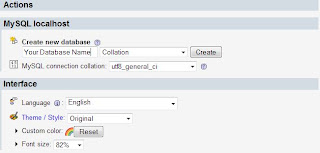 |
| 5. As wamp is running browse to http://localhost/phpMyadmin/ and create a database |
 |
| 6. Provide the database Name, user name (by default root), password(by default empty), host(localhost), if you want multi-sites provide prefix for the tables(anything) |
|
|
You will be prompted for installation of wordpress. Just follow the steps and do next. You will end up with the latest wordpress installed on your localhost. In the steps you will be prompted to give website name etc. Just follow as it says. That's all for your wordpress installation.
To access your newly created localhost wordpress website.
- Browse http://localhost/Your-Unzipped-Folder-Name in WWW folder. This is the folder in which you have jsut install your wordpress. In the above demonistration it is http://localhost/wordpress
- To go to your wordpress dashboard browse to http://localhost/Your-Unzipped-Folder-Name/wp-admin and provide the credentials you setup while installation.
- See around wordpress dashboard. The wordpress dashboard is very powerful in the sense you can create beautiful websites right from the dashboard.
That's all for basic installation of wordpress. After getting accustomed to the functionality and routine of wordpress you will come to know the strengths of wordpress, and of course will love it as it is an open source and free to customization. Moreover, there are lots and lots of beautiful resources out there in the market in very reasonable prices.
Detailed documentation of wordpress is available on wordpress officail website you can start from
Wordpress Documentation